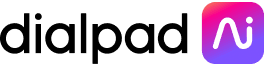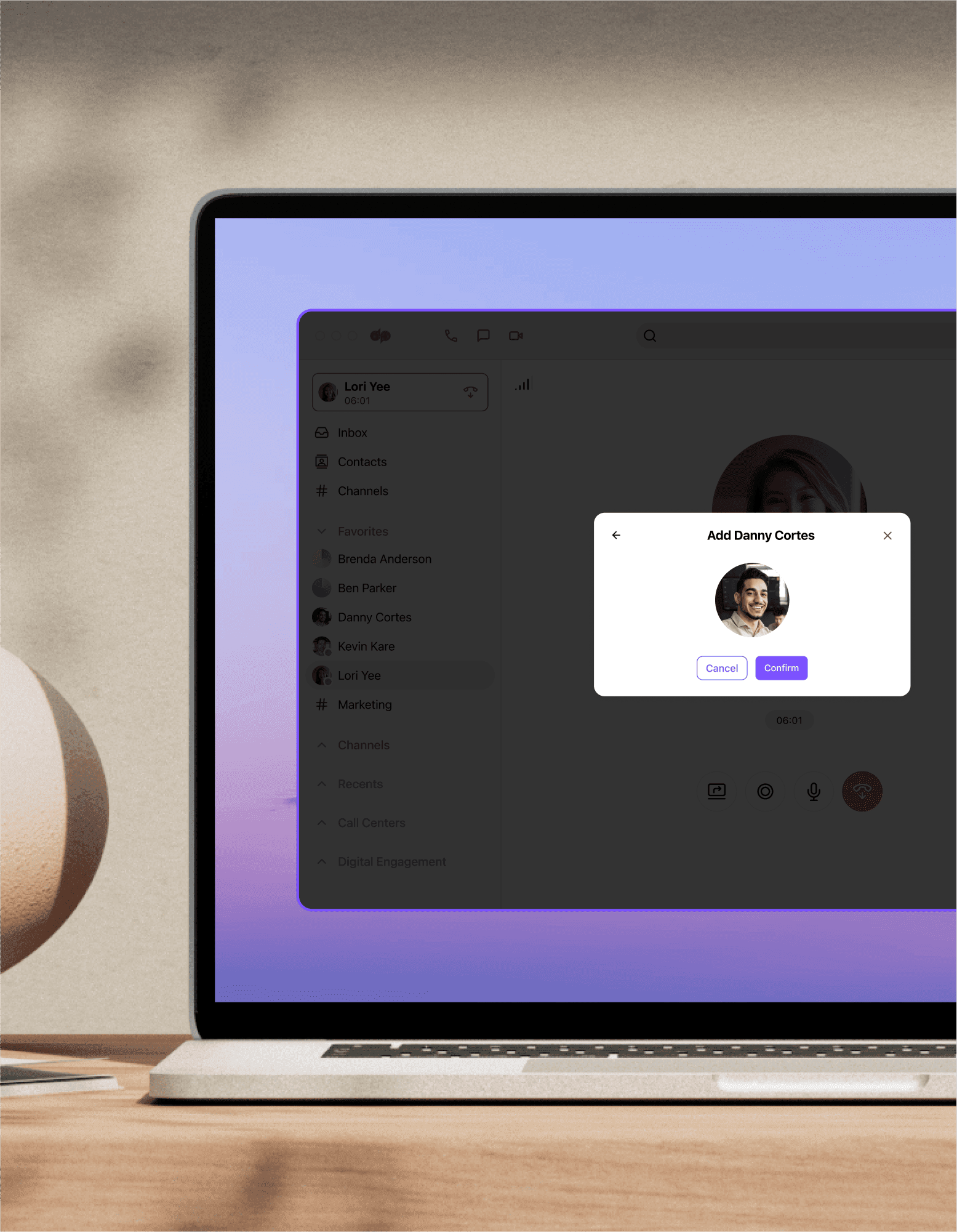
Three-way call
Easily add a third party to your two-way business calls with Dialpad's three-way call feature. See how it works by signing up for a free trial of Dialpad's AI-powered collaboration platform (which includes video meetings and messaging too)!
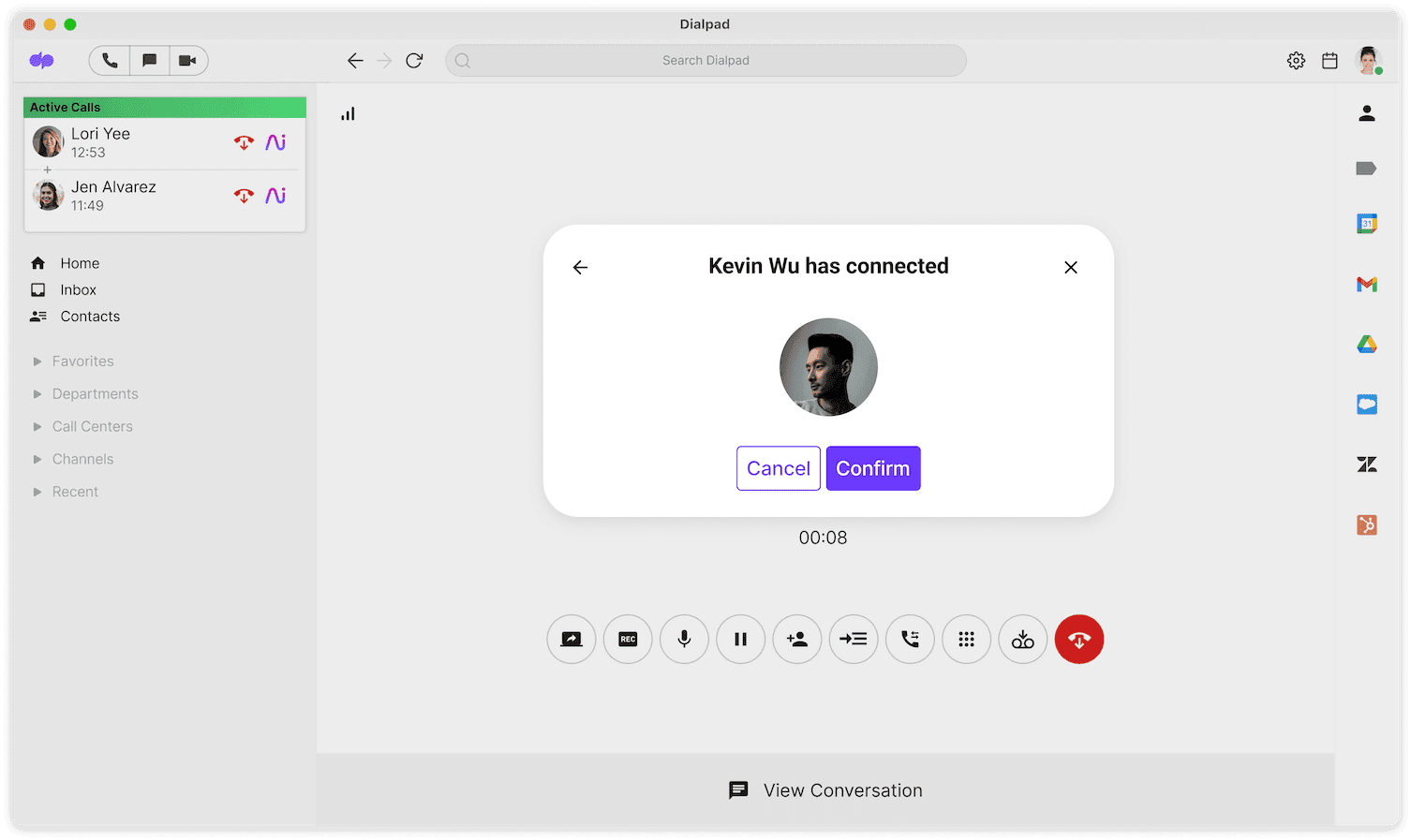
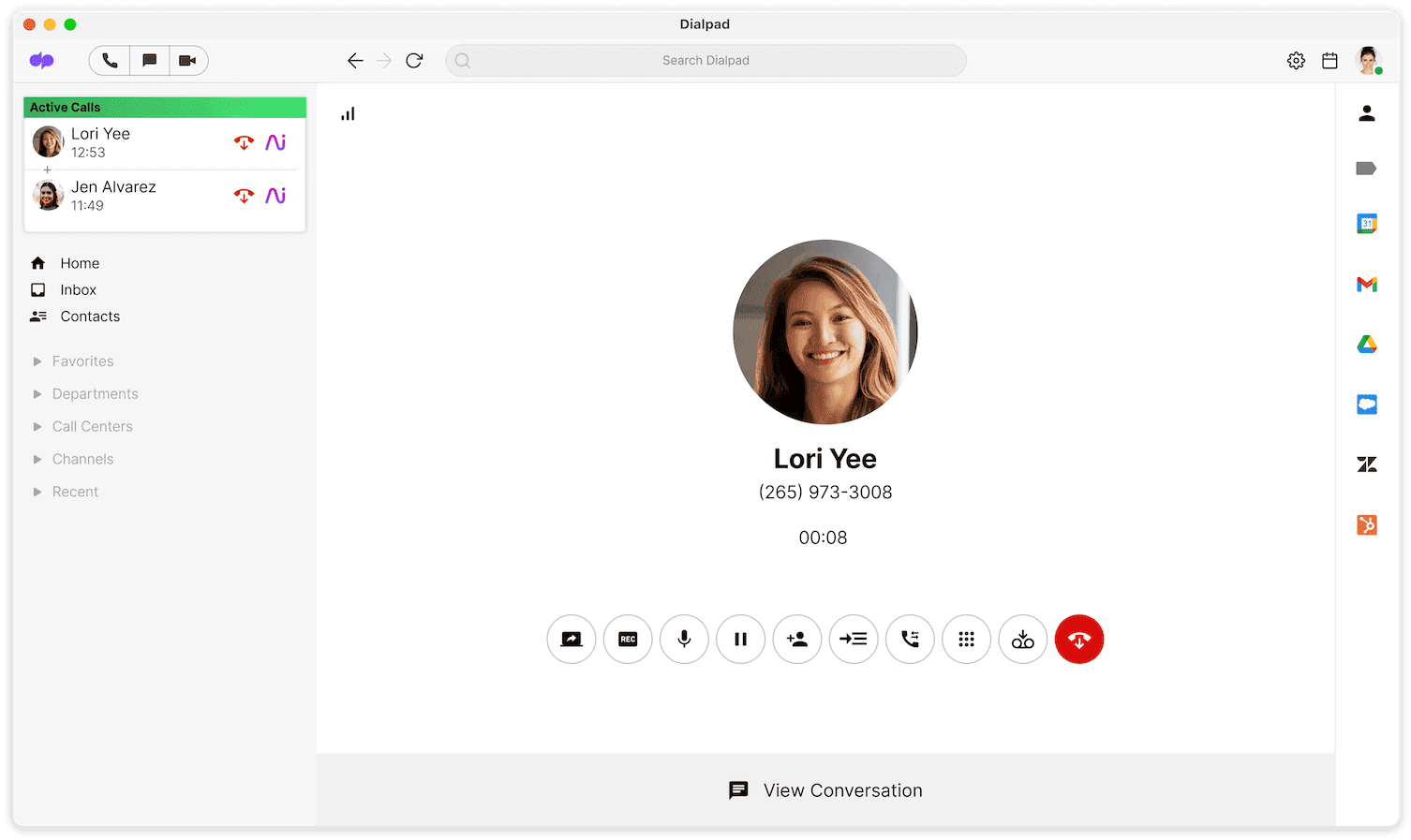
Start having three-way calls now
Book a product demo to see how easy it is to start three-way calling and conference calling with Dialpad, or take a self-guided interactive tour of the app!
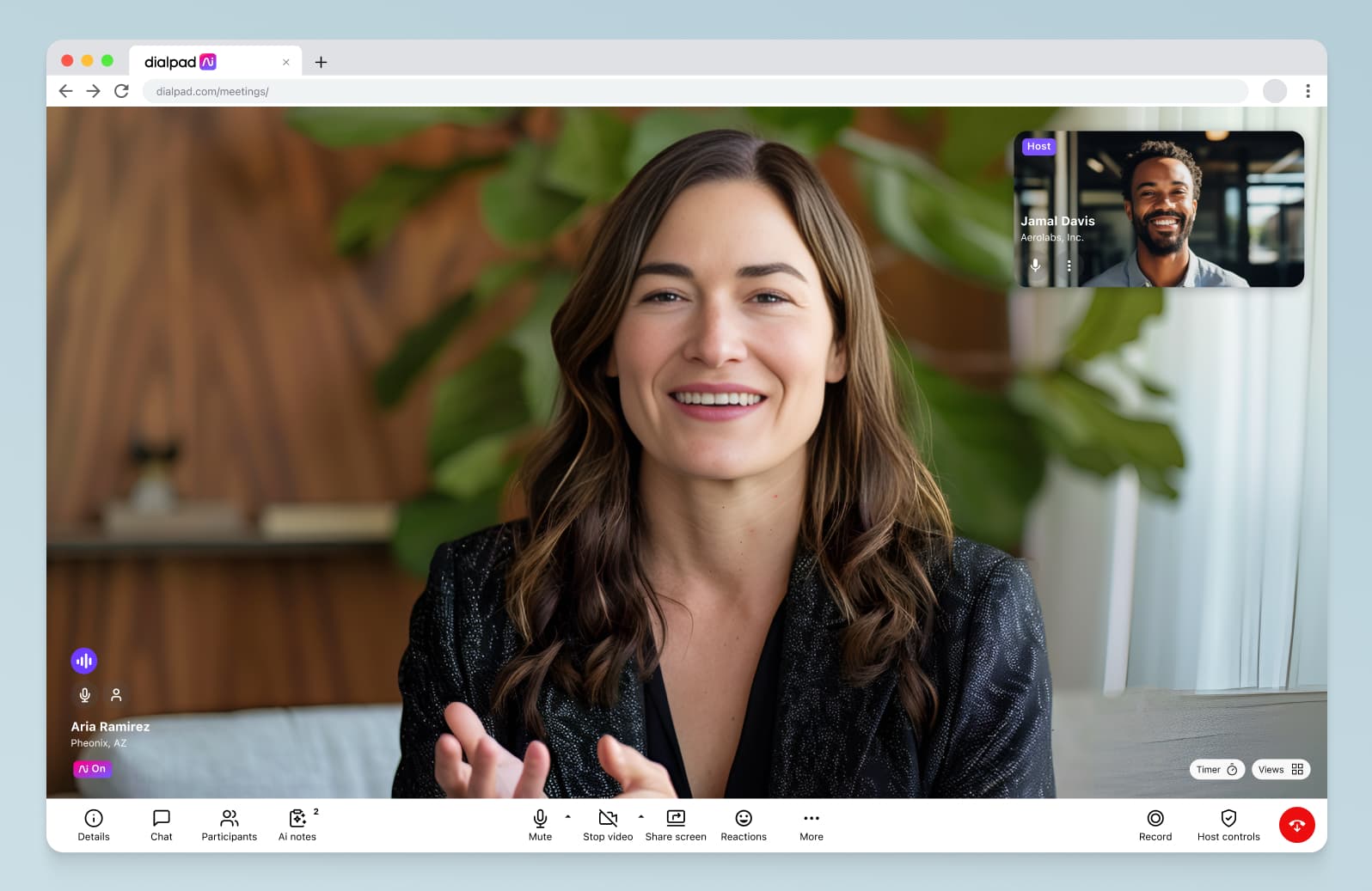
Start making three-way calls today
Three-way calling is just one of the many useful features you’ll find in Dialpad. Sign up for a 14-day free trial in seconds with your Gmail or Microsoft 365 account, or book a demo with our team first!