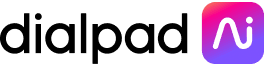WysywigTabs
Zapier is a tool that helps connect your apps in order to automate workflows. With over 5,000+ apps within the Zapier marketplace, the possibilities are truly endless when it comes to automating repetitive tasks, finding opportunities to increase team productivity, and getting all your apps speaking the same language.
Dialpad offers a number of triggers including inbound call received, outbound call placed, call parked, call barged in, call listened in, and voicemail received among others. We’ll continue to build out more triggers in the future so make sure to check our help center for the latest list.
Key Features:
Automate Workflows
Connect Dialpad and Zapier to automate workflows associated with call activities and other platforms including:
Inbound call received in Dialpad automatically logs to Copper CRM
Voicemail received in Dialpad automatically generates new Helpdesk ticket
Calls listened in on Dialpad automatically create a new row in Google sheets
Availability
Dialpad Connect and Dialpad Support Pro or Enterprise plan type.
All Zapier plans
Create and Access an API Key
From Dialpad.com, navigate to Admin Settings > My Company > Authentication > API Keys
Select Add a key, then enter the API key's name and expiration term
Save your API key and it will appear in the list; select Click to show value to reveal the API key
You'll use this API key later on to authenticate the Zapier integration.
Creating a Zap
From Zapier, select Make a Zap.

Search for Dialpad and choose it as your Trigger App, then select Call State Changed > Save + Continue.
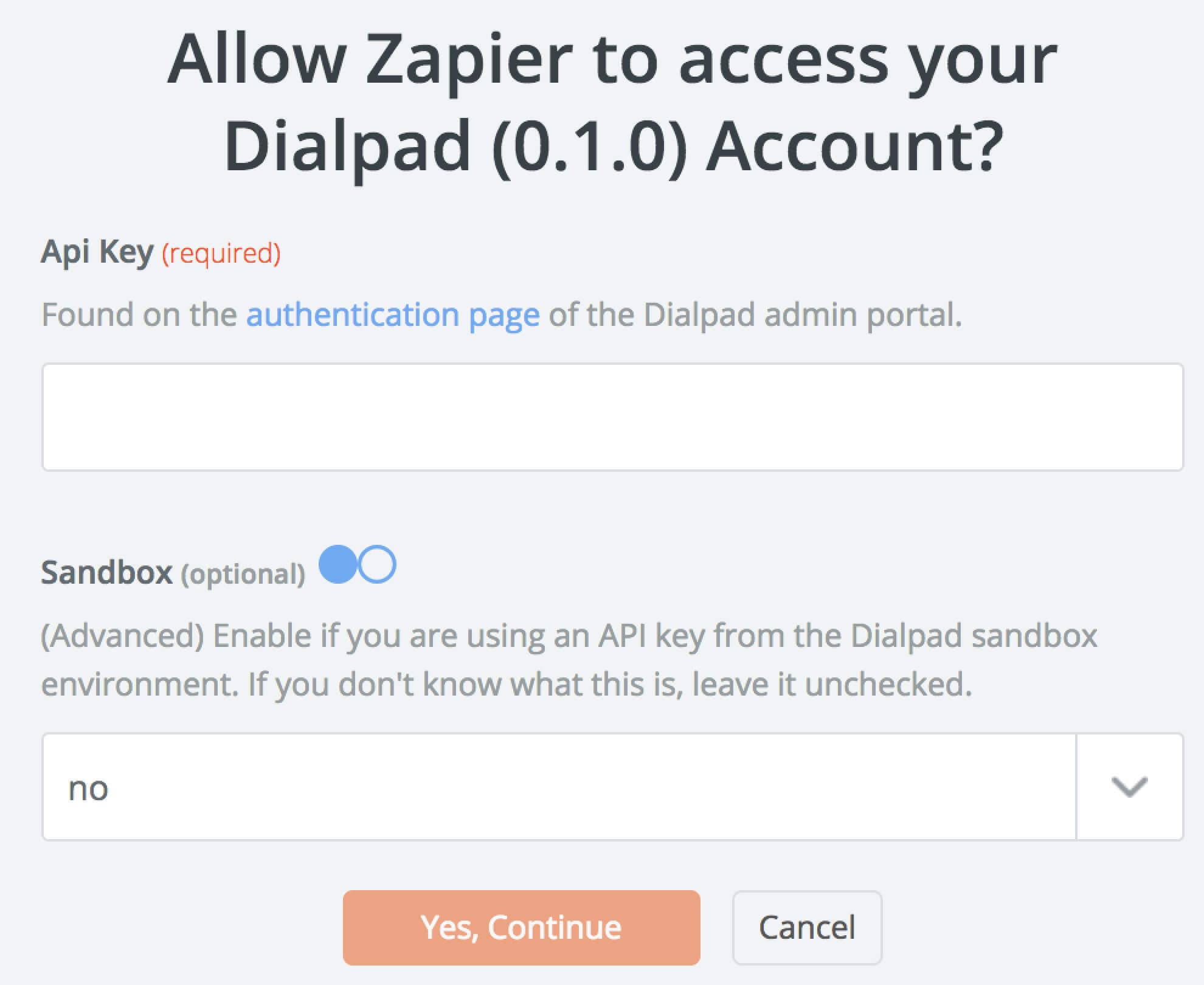
Select Connect an Account to connect to your Dialpad account. You'll then see a window asking for the API key that you generated. Enter the API key and select Yes, Continue.
Note:
Be sure to select ‘No’ for the Sandbox option.
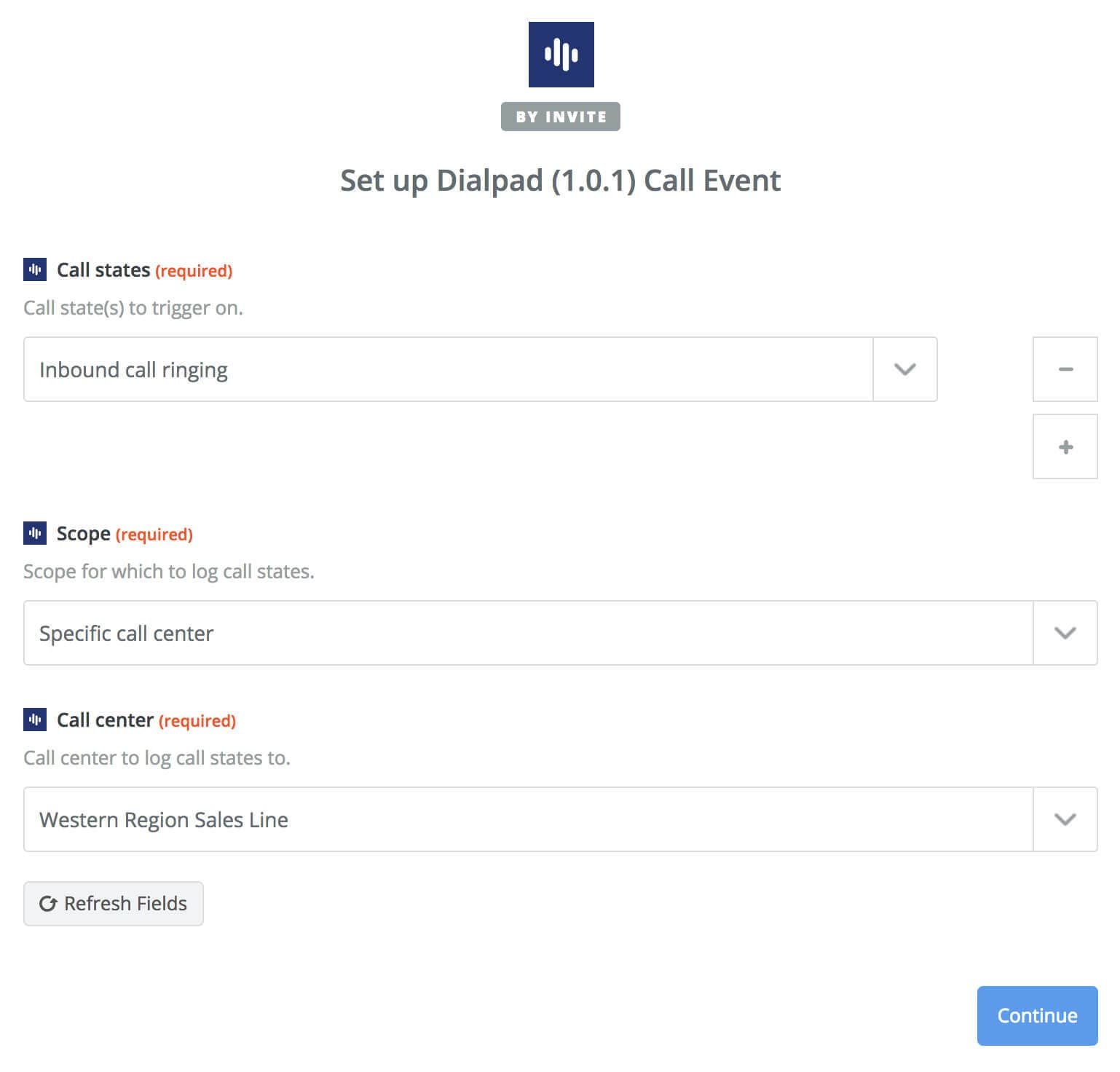
Once you've successfully connected your Dialpad account, select the Call States and the Scope, then choose a specific Department/Mainline/Call Center for events and then select Continue.
Dialpad Tip:
It is important to test your trigger by confirming that there are events that match your triggers. If no trigger events are found, generate a few call events in the call center and retry.
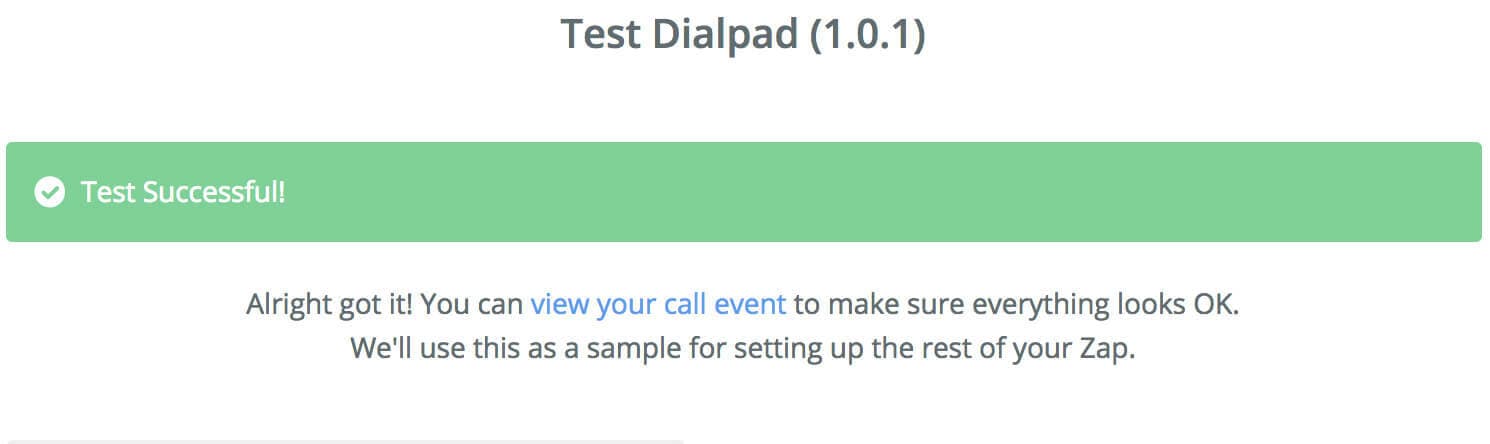
Once the triggers are tested, follow the steps to apply filters and to assign actions.
Zapier uses zaps to automate workflows. Zaps happen between triggers (Dialpad) and actions. Dialpad triggers can be things like outbound call placed or voicemail received. Whereas actions can be things like creating a new ticket to Freshdesk or logging activity to Copper CRM.